The Latest Android Accessibility Suite
Research article 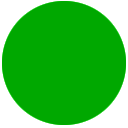 Open access |
Available online on: 05 September, 2019 |
Last update: 05 September, 2019
Open access |
Available online on: 05 September, 2019 |
Last update: 05 September, 2019
To ensure access to Android Operating System by persons with disabilities, “Mada” Assistive Technology Center reviewed the latest version of Android Accessibility Suite launched in August 2018. The new version introduced enhanced features that improve accessibility for people with functional limitations and especially people with visual impairments. The enhanced features in the Android Accessibility Suite include “TalkBack”, Interaction Controls, Display Settings and others.
TalkBack, the Screen Reader
“TalkBack” is one of Android’s primary accessibility features that provides spoken feedback for anything on a screen so that visually impaired users can navigate devices. The Android Accessibility Suite “TalkBack” works with Switch Access and Select to Speak.
With the “TalkBack” screen reader, spoken, audible, and vibration feedback help those who are blind or have low vision navigate devices without having to look at the screen of a phone, tablet, and wearable.
The improvements in TalkBack are:
- In continuous reading mode, swipe right or left to fast-forward or rewind. If you’re using a keyboard, press Alt + right arrow or Alt + left arrow. (To start continuous reading, choose “Read from the top” or “Read from next item” in the global context menu.)
- On webpages, the “Headings and landmarks” navigation setting is changed to “Headings.” To navigate by landmarks, use the local context menu.
- Improved navigation by “Controls.” The “Controls” navigation setting now includes checkboxes, radio buttons, switches, toggles, and sliders.
- For people who prefer to turn off the “Enhanced focus” setting introduced in TalkBack 6.2, you can now turn this off in TalkBack Settings.
- For Android 8.0 and above, the “Dim screen shortcut” has been removed.
Interactions Controls
Interactions controls in Android Accessibility Suite include two options: Voice Control and Switch Access.
“Voice Control” allows the user to control the Android device through spoken commands. Through the voice, the person with a disability can open apps, navigate, and edit text hands-free.
“Switch Access” allows users to control devices with a switch assistive device, while “Select to Speak” lets users select something on-screen and have it read or described aloud. All these settings are available under the Accessibility menu in Android Settings and updated via “TalkBack”.
The main improvements of “Switch Access” are:
- Text editing is easier now with more actions available in the menu, including Highlight, Delete, Previous, Next, Copy, Cut, Paste, and Undo.
- The menus have a new design to help you stay in context as you navigate. Local (actions) menus appear next to the item, and the global menu appears under the menu button at the top of the screen.
- Performance improvements.
- Scroll arrows now appear for scrollable items.
Display Settings
People with visual impairments can customize display settings in Android devices for better render. The accessibility display settings cover the possibility to change the display size and font size in addition to the colour and contrast options using one of the following three features high-contrast text, colour inversion or colour correction. Moreover, the magnification feature allows the user to temporarily zoom or magnify a part of the screen.
BrailleBack
BrailleBack is an alternative display mode available in Android Accessibility Suite for braille display for Blind and low-vision persons. It connects a refreshable braille display to the device via Bluetooth. BrailleBack works with TalkBack for a combined speech and braille experience, allowing you to edit text and interact with the device
Audio & on-screen text
The audio and the on-screen text cover two features that can be activated: Captions and RTT. The captions can be turned on the device to display alternative texts on image, sounds and videos after specifying three options (language, text, and style).
The Real-time text (RTT) during calls is an alternative way for persons with disabilities to communicate during a phone call using texts.
Get started with Android Accessibility Suite
To access all available accessibility features on an android device, the user needs to download the latest version of the Android Accessibility Suite from Google Play. To turn on TalkBack, Switch Access, or Select to Speak:
- Open the device’s Settings app.
- Select the Accessibility menu item.
- Select TalkBack, Switch Access, or Select to Speak.
Android Accessibility Suite is a collection of accessibility services that help you use your Android device eyes-free or with a switch device. A new version of Android Accessibility Suite is now available on Play Store with updates to the Accessibility Menu, Select to Speak, Switch Access, and TalkBack.
