AssistiveTouch Factsheet
Research article 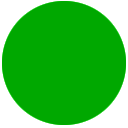 Open access |
Available online on: 24 October, 2019 |
Last update: 28 October, 2021
Open access |
Available online on: 24 October, 2019 |
Last update: 28 October, 2021
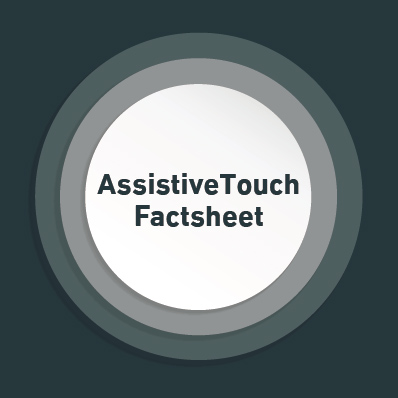 AssistiveTouch on iOS:
AssistiveTouch on iOS:
iOS devices are remarkably intuitive and easy to use, but some of its features are inaccessible if you can’t touch the screen. AssistiveTouch is a feature in iOS devices (iPhones and iPads) that helps you adapt your iOS device if you have difficulty touching the screen or if you use an adaptive device. Through this feature, gestures like rotate and shake are available even when your iPhone is mounted on a wheelchair. AssistiveTouch also works with a number of third-party assistive devices that help you interact with your iPhone, iPad, and iPod Touch.
AssistiveTouch is not an original default feature on iPhone, it was originally designed for people with disabilities, and first appeared in iOS 5. Over the years, it has been recognized as a critical tool for the empowerment of people with disabilities to use Apple smartphones and tablets without any limitations.
With AssistiveTouch enabled, you can perform gestures like a pinch, multi-finger swipe, 3D Touch, pinch into a tap, lock screen, rotate screen, control the volume buttons, customize other gestures to fit your needs, and even customize the layout of the AssistiveTouch menu, use Siri, and double tap among many others possible without using any physical buttons whatsoever.
In addition to people with disabilities, AssistiveTouch is used by all users for the following reasons:
- Protect Physical Buttons: The iPhone is a delicate gadget. Its buttons eventually wear out due to long or hard usage, or, even worse, break due to physical damage. It is expensive to replace a button. AssistiveTouch is hence an alternative to all physical buttons, allowing them to last longer.
- Have a Better Touch Experience: If you’re used to tapping on the touchscreen, it may feel a bit stranger when you switch to a physical button. Using the AssistiveTouch allows you to get almost all jobs done without a physical button.
- Use as an Alternative to the Home Button: Many users complain that it’s a bit inconvenient when it comes to moving the fingers all the way down from the screen to the Home button, for they have a phone with a big screen like iPhone 6S Plus, 7 Plus, X, particularly if the have small hands. That’s where AssistiveTouch comes in handy.
AssistiveTouch on Android (Accessibility Menu):
There are couple of apps on GooglePlay that mimic AssistiveTouch, seeing that is only available on iOS devices. However, there is another built-in feature on Android devices the does a similar job. This is the Accessibility Menu, available on all devices using Android 9.0 or later.
The Accessibility Menu is a large on-screen menu that helps you control your Android device. You can control gestures, hardware buttons, navigation, and more. From the menu, you can take the following actions:
- Take screenshots
- Lock screen
- Launch Google Assistant
- Open Quick Settings and Notifications
- Turn volume up or down
- Adjust brightness
For both Android and iOS users, the availability of tools such as AssistiveTouch on the phone means that people with physical disabilities, including those that se switches to access their devices, can enjoy all the features of their smartphones without any obstacles whatsoever.
To learn more about Apple AssistiveTouch, you can visit: https://support.apple.com/ en-us/HT202658. For information about the Android Accessibility Menu, go to https:// support.google.com/accessibility/android/ answer/9078941?hl=en
