Social Media Accessible for All – Instagram
Research article 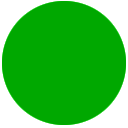 Open access |
Available online on: 05 October, 2020 |
Last update: 23 March, 2022
Open access |
Available online on: 05 October, 2020 |
Last update: 23 March, 2022
Accessible Social Media
This article will showcase some of the ways Instagram has been designed to be accessible to people with disabilities, thereby enabling everyone to easily share and access contents.
The article is part of a Nafath series that addresses different ways major social media platforms implement the fundamentals of accessibility and universal design to their websites and apps. At a time when the use of these platforms has become increasingly, taking the place of traditional media outlets, it is important to ensure that there are ample resources out there to enable the disabled community to access them and use them at par with the rest of the world.
About Instagram
 Launched in 2010, Instagram is an American photo and video-sharing social networking service that allows users to upload photos and videos, which can be edited with filters and organized with tags and location information. Posts can be shared publicly or with pre-approved followers. Users can browse other users’ content by tags and locations, and view trending content. Users can like photos and follow other users to add their content to a feed.
Launched in 2010, Instagram is an American photo and video-sharing social networking service that allows users to upload photos and videos, which can be edited with filters and organized with tags and location information. Posts can be shared publicly or with pre-approved followers. Users can browse other users’ content by tags and locations, and view trending content. Users can like photos and follow other users to add their content to a feed.
As of 2019, Instagram has more than one billion active users and is the 4th most downloaded app of the 2010s. Its global reach is undeniable. Therefore, ensuring that people with disabilities can access it is an important part of creating an inclusive digital ecosystem.
Instagram Accessibility
Seeing that Instagram is primarily a visual medium, most of the accessibility features that are built in address the needs of the blind, and persons with low vision. With over 285 million users with visual impairments around the globe, an accessible Instagram will undoubtedly have a profound impact on this community.
In addition to those features embedded in the app itself, Instagram has designed its platform in a way that makes it compatible with a variety of assistive (AT) and access technologies. This is primarily done through the implementation of WCAG standards, thereby organizing and labeling the features of the app in a manner that makes it easier for AT users to use.
Screen Reader Compatibility
Instagram is designed in a manner that enables screen reader users to easily access
the app. This means that through activating the VoicOver feature on iOS or Apple computers, a blind person can navigate the entirety of the app through audible cues. This facility is also available for Windows (JAWS or NVDA) and Android (TalkBack) platforms.
Alternative Text
Also known as alt text, alt tags or alt descriptions, alternative text is the written copy that appears in place of an image on a webpage if the image fails to load on a user’s screen, either for a technical reason or if the user cannot see the image due to their
disability. This alternative text feature helps screen-reading tools describe images to visually impaired readers.
Captioning
Users can also leverage the alt text feature to caption video posts by using the post’s description field. Captioning is useful to both users with visual and hearing disabilities. For both, it provides a description of what is going on in the video, content which is usually delivered through a combination of moving imagine and sound. Users can see if a video has sound by clicking on the video, and playing it, where in the lower right-hand corner, there will be an “X” if there is no sound in the video or a speaker icon if there is.
To view and edit the alternative text for an image before posting it on Instagram:
- Start by taking a photo or uploading an existing photo to Instagram.
- Select a filter and edit the image and tap Next.
- Tap Advanced settings in the lower portion of the screen.
- Tap Write Alt Text.
- Write in the box your alt text and tap Done.
To alter a photo’s alt text after you have posted it on Instagram:
- Go to the photo and tap on three dots above the picture.
- From the list tap edit
- Tap Edit Alt Text in the bottom right.
- Write the alt text in the box and tap Done.
